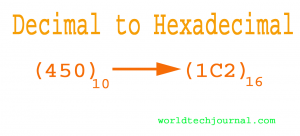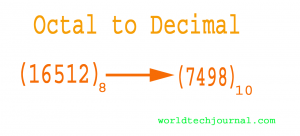Protecting personal and financial data in this time is challenging while you have to use different types of online services all the time.
The data you produce and store on the systems and networks you employ is the most valuable thing there.
Reinstalling operating systems and applications is never necessary, but user-created data cannot be duplicated. The results might be disastrous if it is misplaced or seen without permission.
Documents holding trade secrets, customer or employee personal information, or financial data may be found on a company’s network.
Applications on your phone, computer, or other personal devices might reveal information about your bank account, credit card, and social security number.
Identity theft is a genuine threat in any scenario and one that’s all too common in our digital era.
Protecting your security and privacy doesn’t have to be a complicated undertaking, yet being essential. Let’s take a look at some basic precautions you may take to protect your personal and financial data.
How to protect your personal and financial data?
Here are the 7 simple steps to protect your personal and financial data. Let’s see them.
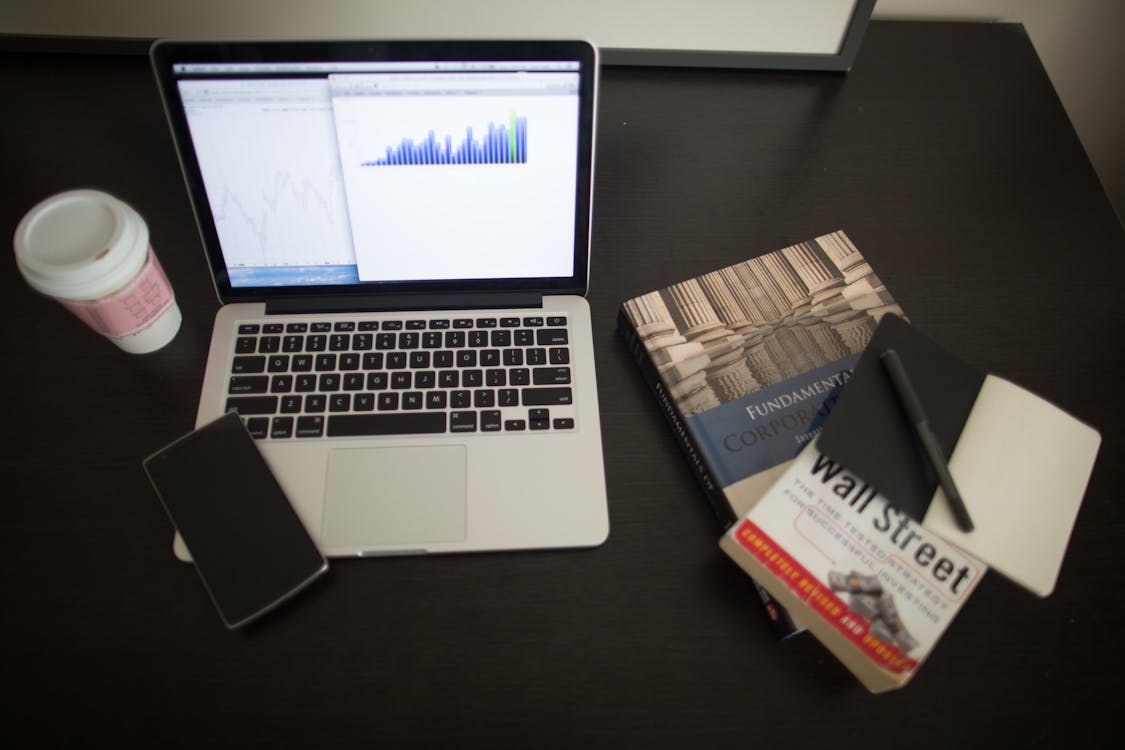
1. Apply Software Updates
Software developers often provide updates to fix bugs and vulnerabilities as soon as they are found. So, particularly for operating systems, don’t put off software upgrades.
Software that has not been updated may still have security issues that might expose you to a ta or privacy violations.
2. Protect Passwords
One of the greatest things you can do to protect yourself from digital invasion is to use strong passwords and never use the same password across sites or devices.
Use a secure password and Touch ID or a fingerprint to lock your phone. Use a password manager, such as 1Password or LastPass, to keep track of all your password combinations.
This will ensure that your passwords are secure and unique across all of your devices and accounts.
Making your passwords memorable is not a concern while using a password manager. So be unpredictable, mix in some numbers and punctuation, and avoid becoming formulaic.
3. Disable Lock-Screen Notifications
On a smartphone, disabling lock-screen app notifications is a quick and easy approach to conceal sensitive information that could appear on the lock screen.
To keep text messages and social media alerts hidden from prying eyes, disable app notifications.
On iOS, go to Settings > Notifications and select the app you want to turn off the option for.
Alternately, tap Settings > Notifications > Show Previews and select “When Unlocked” or “Never” to disable previews for all applications. Navigate to Settings > Lock screen and security > Notifications on an Android device.
You may hide text previews entirely on your lock screen or configure them so that you just see the sender’s name when someone texts you.
Settings Me> Notifications > Messages > Alerts. On iOS. Go to Messaging > Settings > Preview Messages on an Android device.
4. Lock Your Apps
Go one step further and lock the actual applications once you’ve locked your phone. App lockers function just like the lock-screen functionality and provide an additional layer of protection for your applications.
The contents of your applications remain password-protected even if someone else uses your phone or if it is stolen.
App locks may assist in limiting the programs and data users can execute at work.
Additionally, they support the organization-wide adoption of software licensing standards and improved application inventory capabilities.
5. Keep Your Browsing to Yourself
Use a Virtual Private Network (VPN) while using free WiFi hotspots in public areas to hide your personal information from users of the same unsecured public network.
Just make sure the VPN provider is reliable and trustworthy to protect your privacy.
The VPN will also conceal your location and encrypt all of the data entering or exiting your computer or phone in addition to protecting your surfing data.
6. Encrypt Your Data
Your data will be scrambled by encryption so that no one will be able to decipher it without a key.
It helps ensure that text messages and emails on your phone are safe from prying eyes in addition to safeguarding information on your PC.
Free, user-friendly applications like Signal and WhatsApp are accessible for both iPhone and Android.
You may establish passwords on specific documents and choose the sort of encryption to be used on your computer using productivity programs like Microsoft Office and Adobe Acrobat.
You may encrypt files, folders, detachable USB devices, flash drives, and more using solutions that use the Encrypting File System (EFS) and disk encryption.
7. Back It Up
If the data you generate on your devices or network is backed up, you can recover easily and fast if anything were to happen to it.
Your pictures, documents, and other data are better protected with backups from malicious hacking and ransomware as well as from technical faults.
For the greatest data security, make backups to an internet service, an external hard drive, or both.
However, I have discussed the 7 simple tips for you to protect personal and financial data in this articles. Any suggestion and opinion of you is highly appreciable in the comment box.
Recommended articles:
What is cyber security? All you need to know about cyber security
What is Cyber Hijacking? 7 Main Types of Cyber Hijacking With Details
Threat to computer | Computer viruses and antivirus
Best 25 Google Chrome extensions you should try out
How to speed up your computer in 20 easiest way
What is the Advanced Encryption Standard (AES)? All You Need to Know about AES
Construction of a VPN server diagram
4 Easiest Ways to Watch YouTube Without Ads