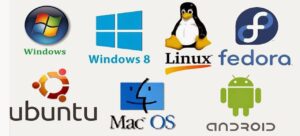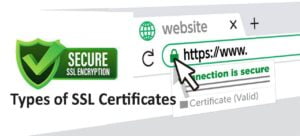You can install Netflix games on your device with a few steps. Here you will learn all about that.
Netflix have already announced that it would be adding games to its streaming platform about half a year ago. It also announced that it will focus on unique mobile games that are easy to play on the go. And since then, Netflix has been rolling out its games slowly for specific platforms with building up its roster.
However, Netflix games are available now in more than 190 countries. There are around two dozen choices as well as more games being added over time. These games are designed to be downloaded and for this you don’t need an internet connection to play them.
Moreover, there are no ads or in-app purchases on their games. If you have a Netflix account, its enough to go. If you’re ready for that, lets move on how to find and install Netflix games.
Choose right device to install Netflix games
Netflix games are not available for all devices. These are only available on certain mobile devices for now like. The Apple Arcade, which is made to be friendly for controllers as well as set-top boxes like Apple TVs.
However, Netflix games are not available as native downloads on TVs. It needs either an iOS or an Android device to start. Bellow are the compatible models to install Netflix games;
Android phone or tablet which can run Android 8.0 and later
iPhone or iPad that can run iOS or iPadOS 15 and later
You should make sure that your device has the latest OS before begin as the operating system updates are key part of the compatibility of Netflix games. To download, first clear some space if your onboard storage is especially full.
Choose and download any Netflix game
You can download a Netflix games by the following six steps.
- Open Netflix app on your mobile device. You can find it in the Apple store or Google Play Store if you’ve never downloaded before.
- Login to your profile and scroll down through categories. You will come across a new row called Games after scrolling. You can also select a separate games tab if you are on Android, which will save a some time. Now, swipe left to move through the games list. Choose the game you want to install.
- In the game page, you can check out the summary, player modes, age rating as well as watch some trailers to get idea about the game. If you choose the game then find either “Install” or “Get game” depending on the platform on which you are browsing. Then what you need to do is just follow the on-screen instructions to complete the download.
- If you get any permissions pop-up at this point, accept it. You may also have to log in again to your account.
- If you are on Android, you may get a new app in the app drawer or home screen. Also you may have to access the game again from the Netflix app where on Apple’s iOS, you will always get a separate downloaded app on the home screen. Then find the game and select it to start.
- It should be mentioned that, you can’t install the game if you are using a kid’s profile on Netflix. Actually you won’t see games at all. Moreover, games may not appear while a profile is set to a certain maturity level which the game goes beyond.
Play Netflix games on smart TV
If you are really invested in a TV gaming experience or want to share your experience with friends or a group then you may not be able to get games directly on TV. But there’s still a way which is given bellow;
- You should have a smart TV with casting support like AirPlay and Chromecast casting.
- In your game screen on Netflix, search for the small Casting button and select the button to review your casting options. You should make sure that your smart TV is online. Look for its device name.
- With your smart TV the game should now cast to your larger screen. But it does not always mean that a game will work with a controller. On Netflix game page, scroll to the way down to the section named “More details”. Then find the Supports controllers section see if it says “yes.” Because, Games without controller support is very difficult to play while casting to your smart TV.