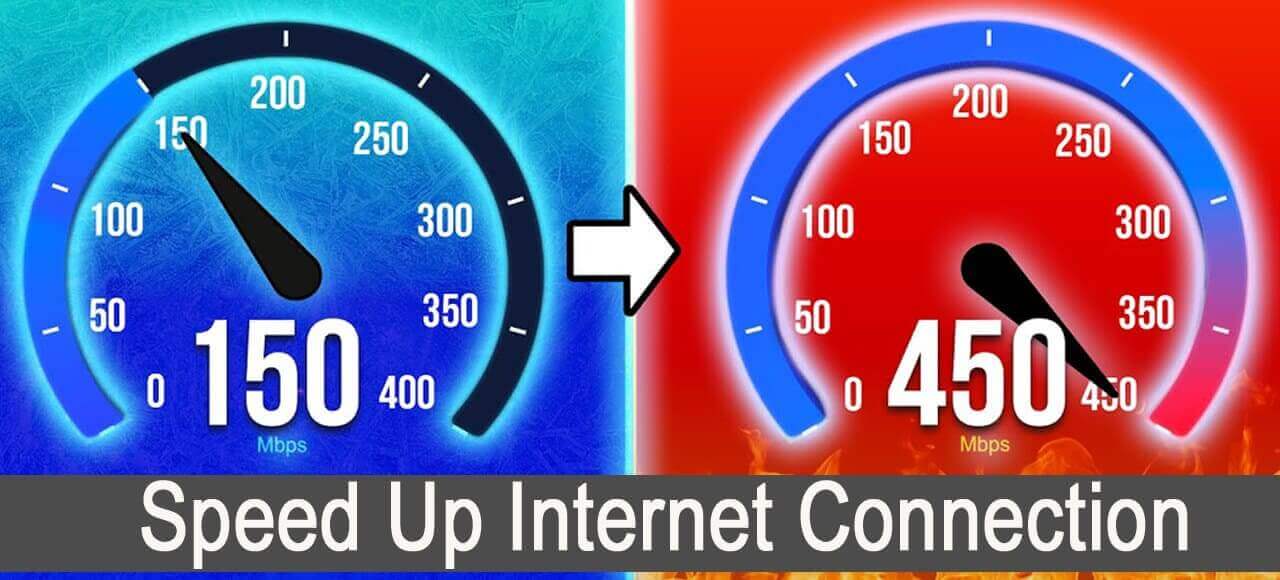We’ve compiled 10 simple, affordable, and useful strategies about how to speed up internet connection and avoid waiting for Netflix to buffer.
Everyone wants Wi-Fi and internet speeds to increase, but some advice is costly, technical, or just false.
Instead of spending hours learning how to use your router, let’s quickly speed up your Wi-Fi and internet.
Now let’s move to our topics about how to speed up internet connection to make your connection faster.
10 techniques to speed up internet connection
The best 10 techniques to speed up your internet connection is given bellow; Let’s try this.
1. Move the antennas and router to a new location
You could choose to keep your router tucked away on a bookshelf or concealed behind a cabinet.
However, putting your router out of sight and out of mind may be the reason why your Wi-Fi signal is failing.
You should try to use a powerful router like TP-Link AX5400 WiFi 6 Router to get the best speed in all your devices.
The best location for your router is as follows:
If feasible, set it up high on a shelf or with a mount for optimum coverage.
Avoid placing it next to electrical devices, appliances, or metal items. Surround it with free air to reduce interference and prevent overheating.
If you want to improve your Wi-Fi coverage across your house, even the corners, a central position for your router is essential.
If you just have one outlet available to connect your equipment into, this can be challenging.
But having the ability to stream Netflix in your bedroom or set up your home office in the dining room is worth the little inconvenience of stringing wires along walls.
Aim your router’s antennas strategically;
You may believe that the antennas on your router should all point straight up, but shifting them around might increase your Wi-Fi signal and range.
A Wi-Fi signal is sent in a direction that is perpendicular to the antenna itself by the majority of current routers, which use omnidirectional antennas.
To speed up internet connection of your Wi-Fi signal, place external router antennas as follows:
- If your house is one story, be sure your antennas are pointed directly upward.
- If you reside in a multi-story house, tilt or align half of your antennas parallel to your floor and the other half straight up.
If your router has built-in antennas, all you need to do is position it so that it will sit upright. Therefore, if your router is designed to stand tall and proud, don’t turn it on its side.
2. Upgrade the firmware on your router
Keeping your hardware’s firmware up to date might improve security and help to speed up internet connection.
It’s simple to download the updated file and install it since most routers allow you to upgrade your firmware from the main administrative panel.
You may not need to upgrade your firmware if you use a modem-router combination or router that your internet provider provided.
3. Reset your router
Reset your routers about once a month to refresh your Wi-Fi connection. You could even reset your router every day if you often suffer major upload and download speed difficulties.
If your broadband is distinct from your router, restart it. Reset every setting! Turning the modem on and off again stimulates your connection to your ISP, which is what resetting the modem does.
You don’t want to add any more tasks to your list of to-dos. Simple: buy a programmable outlet timer like the one from Century.
You may use a timer to switch the on and off system by plugging in your modem and router to speed up internet connection.
Every night while you are in bed, set the timer to restart the system. In this manner, you may have a new internet experience each morning.
Ethernet also has the advantage of being intrinsically safer than Wi-Fi. If you intend to keep your business information private, Ethernet is a better choice.
4. Attach an Ethernet cable
Wireless communications will never be as speedy or reliable as Ethernet and other cabled connections.
The signal is sent straight from the cable to your connected device, so you no longer need to rely on over-the-air broadcasts.
If at all feasible, connect your most important gadgets to the internet via an Ethernet connection. Do not interpret this as boasting, but have a look at these download speeds:
Ethernet may be used to connect any of the following devices:
The best Internet connections are cable connections, particularly if you watch movies or other data-heavy content on your TV often.
- TV;
- A desktop or laptop computer
- PlayStation, Xbox, or another gaming console
Ethernet also has the advantage of being intrinsically more secure than Wi-Fi. If you want to keep your financial information private, Ethernet is a better choice.
5. Disable unwanted ads
Ads are shown by almost all content providers. Every time you visit the internet, you may see numerous advertisements, pictures, animated GIFs, and streaming videos.
Even if you don’t mind seeing or watching commercials, your internet connection speed is important. Ad media causes your internet connection to slow down, so sometimes it’s just easier to block them.
Your connection will benefit from the removal of those data-hungry auto-play movies if you install an ad-blocking plugin.
The ad-blocking plugin we suggest using is Adblock Plus. It is free and supported by the majority of web browsers. A few VPNs also come with ad blockers, such as NordVPN, Surfshark, and CyberGhost.
6. Adjust your Wi-Fi’s channel and frequency
Modify the channel and frequency of your Wi-Fi. If you stick with us, you may be able to improve your Wi-Fi. Okay, things will now get more technical.
Once the firmware of your router has been updated, check the available channels and frequencies. On the settings page of your router, you may alter both of these, which will increase your Wi-speed. Fi’s
Which Wi-Fi frequency – 2.4 GHz or 5 GHz – is better?
The key difference between the two Wi-Fi frequencies is that although 5 GHz Wi-Fi has a smaller range, it offers faster speeds. 2.4 GHz Wi-Fi has a bigger range but slower speeds.
If the bulk of your devices is closer to the router than 10 feet, you may get such fast speeds using a 5 GHz frequency.
However, if your home is larger and has more rooms, you’ll get better internet speeds with a 2.4 GHz frequency.
7. Give Wi-Fi leeches the boot
If your Wi-Fi network is out to the public or your password is simple to guess, someone not something is probably to blame for the Wi-Fi traffic.
By resetting your Wi-Fi password, it’s simple to ban any undesirable users or devices which should speed up internet connection.
By doing so, you’ll have to input your new password on each device you wish to connect to Wi-Fi, leaving unauthorized users and devices in the cold.
You may use applications or your router’s settings menu to verify who is currently connected to your Wi-Fi network if you’d want to confirm that no unauthorized users are accessing it before changing your password.
Fing, a free software compatible with both Android and iPhone devices, is the one we enjoy the best.
8. Upgrade the router
Your Wi-Fi network can be congested by an outdated router. It could be time to upgrade if yours is more than a few years old.
Especially when the latest routers like ASUS ROG Rapture WiFi 6E Gaming Router provide Wi-Fi protocols with higher maximum speeds.
Additional features like beamforming and Multiple-User, Multiple-Input, and Multiple-Output (MU-MIMO), which increase signal strength.
And this also let more devices use your Wi-Fi simultaneously without compromising signal quality, may also be included with a modern router.
You may also check out our picks for the best Spectrum and Xfinity Wi-Fi routers, including the TP-Link Archer A20, which is brimming with capabilities to improve Wi-Fi.
9. Make use of a mesh system or Wi-Fi extender
To extend your Wi-Fi signal to the farthest reaches of your home, you may sometimes require an additional piece of hardware.
I got my parents a TP-Link N300 Wi-Fi extension since the poor Wi-Fi signal in the guest bedroom drove me crazy while I was visiting my folks.
Suddenly, as if by magic, I was able to view Netflix without the buffering symbol ruining the fun.
Similar to this, a buddy invested in a NETGEAR Orbi mesh Wi-Fi system to guarantee a robust signal across his two-story home.
Both mesh Wi-Fi systems and Wi-Fi extenders are great solutions to increase the range of your Wi-Fi.
But one could be a better choice than the other depending on your circumstances. In general, they are compared as follows:
Wi-Fi boosters:
- More affordable choice
- Inefficiencies might cause your Wi-Fi speeds to decrease.
- You must manually choose the extender’s Wi-Fi network whenever you move around the home.
- Repeats the Wi-Fi signal from your router to increase range. Mesh Wi-Fi networks
- Automatically choose the strongest Wi-Fi signal as you walk about the home,
- more costly,
- And may replace your existing router to form a Wi-Fi network.
10. Change your internet provider
The largest issue might sometimes be your internet service provider.
Although this advice isn’t always quick or straightforward, it is useful and may end up saving you money over time.
Consider switching if your current internet provider is going to supply you with a sluggish internet connection no matter how many other solutions you attempt to speed up internet connection.
It should be very easy to check to see if the other provider that covers your region offers lower costs for higher internet speeds as there are often just a few Internet Service Providers (ISPs) in each location.
Examine this list of the top ISPs and this month’s internet specials to see if another provider may offer you a lower rate.
Switching service providers should only be done as a last option, but if you’ve already tried the other suggestions on our list and your speed is still slow, it could be time.
Particularly if you are currently utilizing satellite internet and learn that you may switch to cable or DSL. (You’ll likely receive faster speeds and more bandwidth with DSL or cable than with satellite internet).
However I already have discussed my best 10 strategies to speed up internet connection. You can also share your opinion and advice about how to speed up internet connection bellow.
Recommended articles:
How to speed up your computer in 20 easiest ways?
Ports and types of computer ports with 10 example
Threat to computer | Computer viruses and antivirus
Windows 11 vs windows 10 which is better and why?
What is operating system? How an OS Works?
3 best smartphones in right now – compared
Types of personal computer | what are 6 best types of PCs?